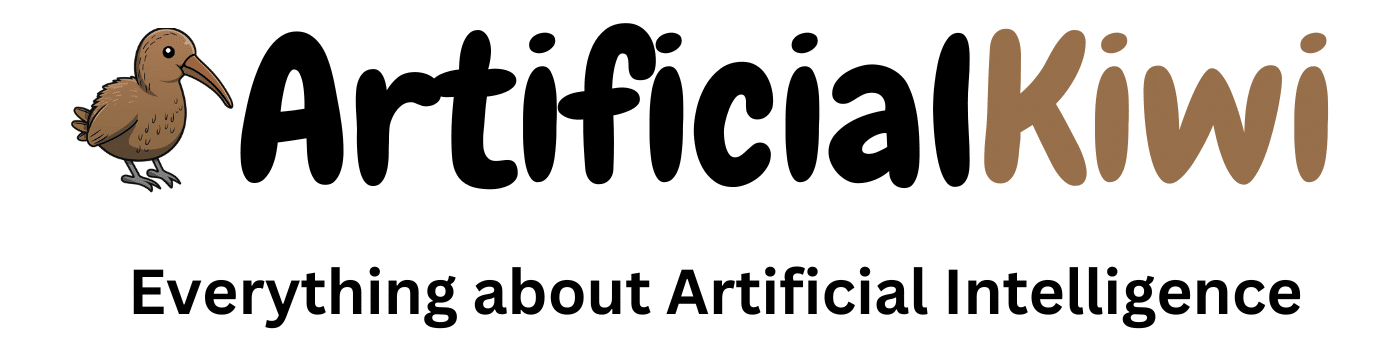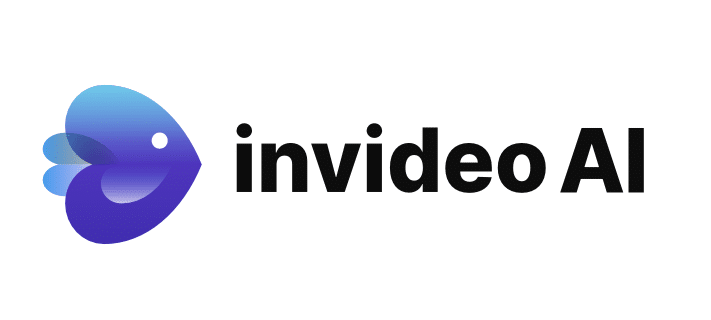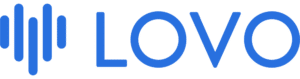Table of Contents
Introduction
Hey everyone! So, have you heard about Invideo AI? It’s buzzing in the digital streets as the next big thing for making videos that stand out without needing a Hollywood budget or skills. Curious? Me too! So, I jumped in to see what all the fuss was about, and I’m here to spill the beans in this Invideo Ai Review.
In this article, you will learn:
- What Invideo AI is and what it can do for you.
- How easy it is to get started.
- My honest take on its features and how they actually work.
Grab your popcorn, because we’re about to get into the nitty-gritty of Invideo AI!
What is Invideo AI?
So, what exactly is Invideo AI? If you’ve been scouting around for a tool to make your video creation a breeze, you might have stumbled upon Invideo AI, its really good and is why I put it into my Top 5 Ai Tools for Youtube list. It’s a platform that’s been buzzing in the creative world, and here’s why: InVideo AI is designed to help anyone create high-quality videos without needing deep editing skills or a fat wallet.

Invideo AI is a cloud-based service that uses artificial intelligence to streamline the video editing process. This means it can automate tedious tasks, like trimming clips, fitting scenes to music, and even suggesting visual enhancements that might take hours to do manually. The idea is to make you feel like a pro video editor without actually needing to be one.
What sets Invideo AI apart from other video editing tools? It’s all about making video creation accessible and quick. With features that cater to both novice users and seasoned creators, Invideo AI aims to cut down production time dramatically. Whether you’re making videos for social media, marketing campaigns, or educational purposes, Invideo AI promises to handle the heavy lifting so you can focus on the creative part.
Plus, it’s not just about editing. Invideo AI offers a wealth of pre-designed templates and a library of stock footage, images, and music, making it easier to start a project from scratch and get impressive results.
Getting Started with Invideo AI
Getting a new tool up and running can be a make-or-break experience, especially when you’re eager to dive into creating content. Let’s see how Invideo AI handles the setup process.
Signing Up Signing up for Invideo AI was a breeze. I headed to their website, clicked on the sign-up button, and was presented with a few options. You can register using an email address or use social logins with Google or Facebook, which is pretty standard for most online services these days. I opted for the email route, entered my details, and was up and running in no time.
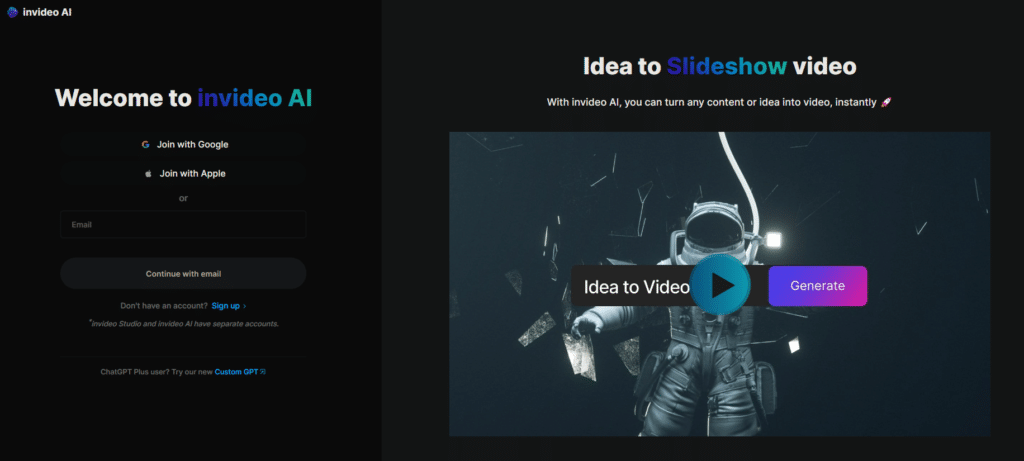
First Login and Interface Navigation Upon my first login, I was greeted by a clean, modern interface that felt inviting. Invideo AI does a great job at making a good first impression. The dashboard is well-organized with clear labels and a navigation bar that makes it easy to find what you need.
For new users, Invideo AI offers a quick tutorial that highlights key features and how to access them. I found this particularly helpful—it gave me a solid grounding without feeling overwhelming.
Creating Your First Video The real test of any video editing tool is how quickly you can start creating, so I jumped right into a new project. Invideo AI offers two main routes:
- Use a Pre-built Template: There are hundreds of templates sorted by different themes and purposes, like business presentations, ads, or social media posts.
- Start from Scratch: For those who want more control, starting from a blank canvas is an option.
I went with a template to see how well Invideo AI could guide me through the process. Selecting a template was simple, and once I chose one, customizing it was intuitive. You can drag and drop elements, add new sections, and modify text right from the editor window. For a first-timer, the process felt smooth and surprisingly fun.
Accessibility of Tools All the essential tools were within easy reach. Adding music, inserting voiceovers, and tweaking visuals could be done through straightforward menus. For users who might not be familiar with video editing, Invideo AI seems to have made an effort to make the technology accessible rather than intimidating.
Exploring the Interface
A tool’s interface can dramatically influence your workflow and productivity. Here’s my take on navigating through Invideo AI’s platform and the overall user experience.
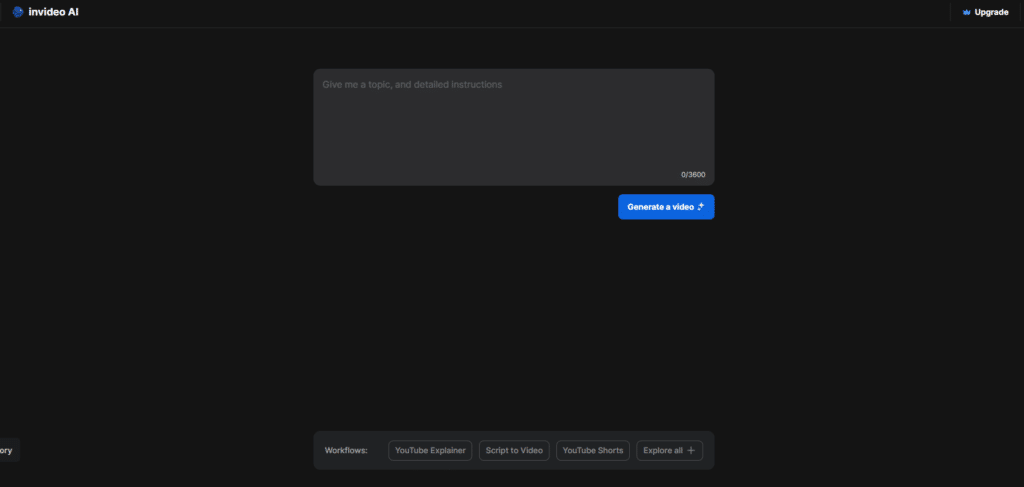
User Interface Design Invideo AI’s interface is clean and modern, which is a big plus for me. It avoids clutter while providing quick access to all necessary features through a straightforward layout. What caught my attention was how the tool categorizes its vast array of options without overwhelming the user. This design choice is crucial for keeping beginners comfortable while not limiting seasoned editors.
Ease of Navigation The sidebar menu is well-organized, offering categories like ‘Projects’, ‘Templates’, ‘Media’, and ‘Music’. Clicking through these, I found it very easy to locate what I needed. Tooltips and icons are used effectively throughout the dashboard, providing helpful hints on what each function does, which reduces the learning curve.
Drag and Drop Functionality One of the standout features of the interface is its drag-and-drop functionality. This is incredibly user-friendly, especially when you’re trying to experiment with different elements in your videos. Whether it’s rearranging clips, adding transitions, or inserting text overlays, everything can be done with a simple drag and drop.
Real-Time Editing Experience Invideo AI offers a real-time editing experience that allows you to see changes as you make them. This immediate feedback is essential for fine-tuning details and making quick adjustments. The play and preview functions are prominently displayed, making it easy to check your work as you go.
Advanced Features Accessibility For those who might want more advanced editing capabilities, Invideo AI does a good job of making these accessible without complicating the primary interface. Advanced settings for color correction, animation effects, and layer management are just a few clicks away but tucked out of sight for those who may not need them.
Template Quality and Variety Invideo AI really shines with its template library. The templates are not only abundant but also of high quality. They cover a wide range of video types, from promotional videos and advertisements to personal event invitations and educational content. Each template is customizable, which allows for a good degree of creative freedom.
Customization and Flexibility The customization options are robust, enabling users to modify almost every aspect of their video. Fonts, colors, animations, and even the timing of transitions can be adjusted. This flexibility ensures that despite using a template, the end product can still feel unique and personal.
Features Galore
Creating a video isn’t just about stitching clips together—it’s about telling a story that resonates. I decided to test InVideo AI on several different types of projects to see how well it could bring various stories to life.
Automated Video Creation First up, I tried the automated video creation feature. Invideo AI allows you to input a script or content outline, and it automatically suggests images, video clips, and layouts that could match your text. This feature is particularly useful for quick content creation, like social media posts or short marketing videos. The AI’s suggestions were surprisingly apt, though sometimes they needed a bit of tweaking to perfectly align with the message.
Custom Video Projects Next, I ventured into more custom video projects. Here, I took full control, choosing my own set of clips, backgrounds, and audio from Invideo’s extensive media library. The drag-and-drop functionality made assembling the video straightforward. What impressed me was the ease with which I could overlay text, integrate transition effects, and add a professional touch with minimal effort.
Voiceover and Audio Features Invideo AI also offers an array of audio editing tools. I added background music and a voiceover to my video. The platform provides options to adjust audio levels, add fade effects, and sync audio perfectly with the visual elements. This level of control over the audio was a significant advantage, as it helped in producing a polished final product.
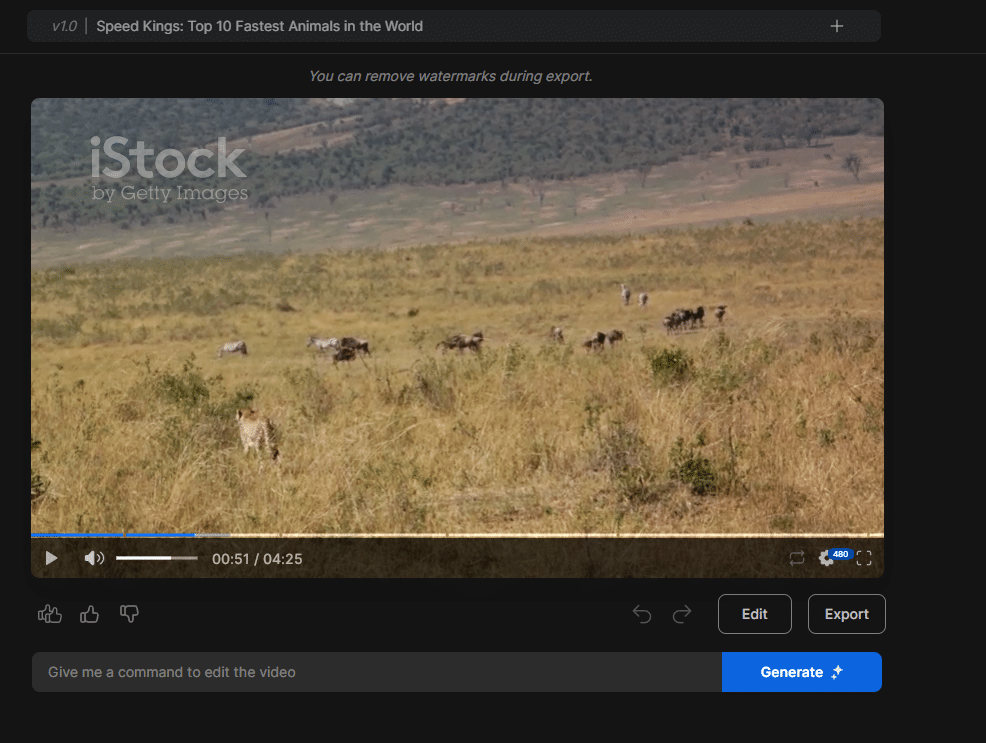
Editing and Fine-Tuning The real test of any video editing software is in the details. Invideo AI’s editing tools allowed me to fine-tune every aspect of my video. I experimented with color corrections, text animations, and even the timing of specific scenes. The process was intuitive, and even complex tasks felt manageable thanks to the well-designed interface.
Speed and Efficiency Throughout all these projects, what stood out was the efficiency of Invideo AI. Changes were applied quickly, and rendering times were impressively short. This speed is a huge plus for anyone working under tight deadlines or those who need to produce high volumes of video content regularly.
Integration and Export Options Once my videos were ready, exporting them was a snap. Invideo AI supports various formats and resolutions, making it easy to optimize videos for different platforms like YouTube, Instagram, or professional presentations. The tool also offers direct sharing options, which can streamline workflows for social media managers and content creators.
Pricing – Bang for Your Buck?
When it comes to creative tools, pricing can be a decisive factor and so heres the part of the Invideo Ai review you were waiting for Pricing. Invideo AI offers various plans, each tailored to different user needs and budgets. Let’s break down these plans and assess their value.
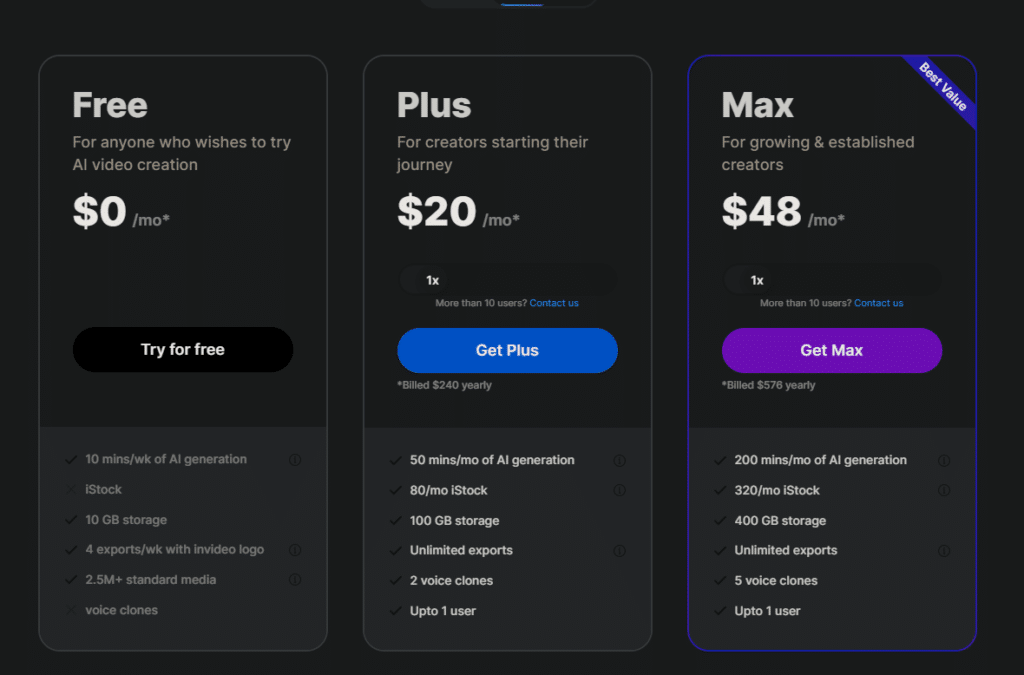
Invideo AI Pricing Overview
- Free Plan: Invideo Ai offers a free version that’s perfect for trying out the platform. It includes access to all the basic features and a wide range of templates but comes with limitations on video quality and a watermark.
- Plus Plan: This plan is designed for small businesses and professional creators. It provides higher video quality, more storage, and allows for the creation of videos without the Invideo Ai watermark. The Plus Plan also includes access to premium templates and more advanced features.
- Max Plan: As the name suggests, the Unlimited Plan offers everything in the Business Plan with no limits. It’s ideal for agencies and businesses that produce a large volume of video content. This plan also has massive amounts of storage and 5 voice clones.
Cost-Effectiveness
- For Beginners and Casual Users: The Free Plan is a great start, allowing you to get a feel for the platform without any initial investment. The watermark and video quality limit might be an issue for some, but it’s sufficient for learning and smaller projects.
- For Regular Users and Small Businesses: The Plus Plan offers a good balance of features and affordability. For users who regularly produce videos and need professional quality without watermarks, this plan seems to offer good value.
- For High-Volume Users and Teams: The Max Plan is more expensive, but the value it provides in terms of unlimited access and additional features can be worth it for users who need extensive video content or who work within teams.
Comparing to Alternatives When compared to other video editing platforms, Invideo AI’s pricing is competitive, especially given the breadth of AI-driven features and the quality of output. The tiered pricing structure also means that you only pay for what you actually need, which can help keep costs down while still accessing powerful tools.
FAQs About Using Invideo AI
- Can I collaborate with my team on Invideo AI projects?
- Invideo AI supports collaboration, allowing team members to work together on video projects. This is particularly useful for businesses where multiple stakeholders need to contribute to or review content before it goes live.
- Does Invideo AI offer any analytics or feedback on video performance?
- While Invideo AI focuses on video creation and editing, it does not directly offer analytics on video performance. Users are encouraged to utilize other platforms like YouTube or social media analytics tools to track the performance of their videos.
- What type of customer support does Invideo AI provide?
- Invideo AI offers customer support through various channels including email, live chat, and a comprehensive knowledge base. The level of support can vary depending on the subscription plan, with premium plans typically offering more direct and faster support options.
- Are there any limitations on video length or file size in Invideo AI?
- Invideo AI does have limitations on video length and file size, which vary by subscription plan. The free plan usually has more restrictive limits compared to the paid plans, which offer greater flexibility for longer and larger video projects.
- Can I use my own media files in Invideo AI projects?
- Yes, Invideo AI allows users to upload and incorporate their own media files, such as images, video clips, and audio files, into their projects. This feature enables users to fully personalize their videos and enhance them with custom content.
Pros and Cons
After testing Invideo AI extensively and reviewing its features, setup, interface, and pricing, here’s a balanced look at what works well and what could be improved.
Pros and cons of Invideo AI:
Pros
- Ease of Use: Invideo AI boasts a user-friendly interface that makes video creation accessible for beginners and efficient for seasoned creators.
- Feature-Rich Platform: Offers a broad array of editing tools, from basic cutting and trimming to more advanced features like automated video creation and fine-tuning audio.
- High-Quality Templates: Provides a wide range of professionally designed templates that can be used for various types of content, significantly speeding up the production process.
- Good Pricing Structure: With a competitive pricing model that includes a useful free version and reasonably priced paid plans, Invideo AI is accessible to a wide range of users.
- Speed and Efficiency: The platform performs well under various usage scenarios, rendering videos quickly and allowing for real-time preview changes.
Cons
- Watermark in Free Version: The free plan comes with a watermark, which can be a drawback for users looking to produce content for professional or commercial use.
- Limited Advanced Editing Features: While Invideo AI is excellent for automated and template-based editing, it might lack some of the more advanced capabilities found in specialized video editing software.
- Dependence on Internet Connection: Being cloud-based, it requires a stable internet connection to function, which might be limiting for users with unreliable internet access.
Conclusion
So that was my Invideo Ai Review, it is a robust tool tailored for ease and efficiency, making it an excellent choice for individuals and businesses looking to produce professional-quality videos without a steep learning curve. It blends automated AI features with user-driven editing capabilities to provide a versatile and powerful video creation tool.